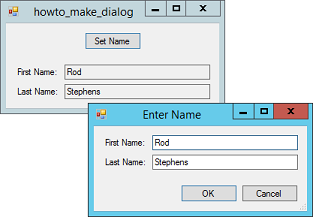![[C# Helper]](../banner260x75.png)
|
|
 |
![[Beginning Database Design Solutions, Second Edition]](db2_79x100.png)

Title: Make a dialog with standard dialog features in C#
Making a dialog is easy. Just add a new form to the project. Making a dialog that provides standard features (so it acts more or less like a standard dialog) only takes a little more work. To do it right, you need to know a little about dialogs:
To build a form with standard features:
This example program displays a dialog where the user can enter a first and last name. The dialog executes the following code when the user clicks the OK button.
// Validate the user's entries. private void btnOk_Click(object sender, EventArgs e) { if (txtFirstName.Text.Length < 1) { MessageBox.Show("You must enter a First Name.", "Invalid Name", MessageBoxButtons.OK, MessageBoxIcon.Error); txtFirstName.Focus(); } else if (txtLastName.Text.Length < 1) { MessageBox.Show("You must enter a Last Name.", "Invalid Name", MessageBoxButtons.OK, MessageBoxIcon.Error); txtLastName.Focus(); } else { // It's ok. Close the dialog. DialogResult = DialogResult.OK; } } This code simply verifies that the user didn't leave each the first or last name blank. If either name is blank, the code displays an error message and sets focus to the blank text box. If both names are filled in, the code sets the dialog's DialogResult property to hide the form. This dialog uses the following code to hide the dialog's default Show method so the main program cannot use it. (It must use ShowDialog instead.)
// Replace Show so the program cannot use it. private new void Show() { throw new InvalidOperationException( "Use ShowDialog not Show to display this dialog"); } That's all there is to the dialog. The following code shows how the main program uses it.
// Display the dialog. private void btnSetName_Click(object sender, EventArgs e) { // Create and initialize the dialog. NameDialog dlg = new NameDialog(); dlg.txtFirstName.Text = txtFirstName.Text; dlg.txtLastName.Text = txtLastName.Text; // Display the dialog and check the result. if (dlg.ShowDialog() == DialogResult.OK) { // The user clicked OK. Save the values. txtFirstName.Text = dlg.txtFirstName.Text; txtLastName.Text = dlg.txtLastName.Text; } } This code follows the normal pattern for using a standard dialog: initialize the dialog's value(s), use ShowDialog to display the dialog and check its return result, if the user clicked OK use the dialog's result. (See the example Use standard dialogs in C# for more information about that pattern.) Download the example to experiment with it and to see additional details. |
![[Beginning Software Engineering, Second Edition]](book_sw_eng2_79x100.png)
![[Essential Algorithms, Second Edition]](book_algs2e_79x100.png)
![[The Modern C# Challenge]](book_csharp_challenge_80x100.jpg)
![[WPF 3d, Three-Dimensional Graphics with WPF and C#]](book_wpf3d_80x100.png)
![[The C# Helper Top 100]](book_top100_80x100.png)
![[Interview Puzzles Dissected]](book_interview_puzzles_80x100.png)
![[C# 24-Hour Trainer]](book_csharp24hr_2e_79x100.jpg)
![[C# 5.0 Programmer's Reference]](book_csharp_prog_ref_80x100.png)
![[MCSD Certification Toolkit (Exam 70-483): Programming in C#]](book_c_cert_80x100.jpg)