![[C# Helper]](../banner260x75.png)
|
|
 |
![[Beginning Database Design Solutions, Second Edition]](db2_79x100.png)

Title: Draw a Pythagoras tree fractal in C#
![[Draw a Pythagoras tree fractal in C#]](howto_pythagorean_tree.png)
The program then makes the Pythagoras tree by recursively attaching two smaller branches to the original branch. The new branches are also squares and are arranged so their bases form a right triangle with the previous branch's ending side. The picture on the right shows the original branch in blue and the new branches in green. One of the new branches makes angle α with the original branch. The other new branch makes angle β = 90 - α. Because all of the branches are squares, the new branches are basically copies of the original branch suitably resized, rotated, and translated. Normally you would use sines and cosines to determine the new branches' widths, but there are a couple of ways that you can figure out how to position the new branches. For this example, I decided to use vector arithmetic. Vector arithmetic is pretty easy once you get used to it. A two-dimensional vector is represented by changes in X and Y coordinates surrounded by pointy brackets. For example, the vector <2, 5> means move 2 units in the X direction and 5 units in the Y direction. The rules of vector arithmetic explain how points and vectors combine to form new points and vectors. The following list summarizes the three most basic rules.
All of these operations work one coordinate at a time. For example, if A = <1, 2> and B = <4, 6>, then A + B = <1 + 4, 2 + 6> = <5, 8>.
VectorFThe following code shows the VectorF class that the program uses to represent a vector.
public class VectorF { public float X, Y; public VectorF(float x, float y) { X = x; Y = y; } public VectorF(PointF point1, PointF point2) { X = point2.X - point1.X; Y = point2.Y - point1.Y; } public VectorF(VectorF v) { X = v.X; Y = v.Y; } public static VectorF operator +(VectorF v1, VectorF v2) { return new VectorF(v1.X + v2.X, v1.Y + v2.Y); } public static VectorF operator -(VectorF v1, VectorF v2) { return new VectorF(v1.X - v2.X, v1.Y - v2.Y); } public static PointF operator +(PointF point, VectorF vector) { return new PointF(point.X + vector.X, point.Y + vector.Y); } public static PointF operator -(PointF point, VectorF vector) { return new PointF(point.X - vector.X, point.Y - vector.Y); } public static VectorF operator -(VectorF vector) { return -1 * vector; } public static VectorF operator *(VectorF vector, float scale) { return new VectorF(vector.X * scale, vector.Y * scale); } public static VectorF operator *(float scale, VectorF vector) { return vector * scale; } public static VectorF operator /(VectorF vector, float scale) { return new VectorF(vector.X / scale, vector.Y / scale); } public float Length { get { return (float)Math.Sqrt(X * X + Y * Y); } set { float scale = value / Length; X *= scale; Y *= scale; } } // Return a scaled version of the vector. public VectorF Scale(float scale) { return this * scale / Length; } // Make the vector unit length. public void Normalize() { Length = 1; } // Find the perpendicular vector in the // counterclockwise direction. public VectorF PerpendicularCCW() { return new VectorF(Y, -X); } // Find the perpendicular vector in the // clockwise direction. public VectorF PerpendicularCW() { return new VectorF(-Y, X); } } Most of the VectorF class is relatively straightforward. Two methods that I want to point out are PerpendicularCCW and PerpendicularCW. Those methods find vectors that are perpendicular to the given vector. If you try an example on graph paper, it should be easy to see that the vectors perpendicular to vector <x, y> are <y, -x> and <-y, x>.The PerpendicularCCW method finds the perpendicular vector given by rotating the original vector in the counterclockwise direction. Similarly, the PerpendicularCW method finds the clockwise perpendicular vector. Finding Branches![[Draw a Pythagoras tree fractal in C#]](howto_pythagorean_tree3.png)
The first way I'm going to use vectors is to specify a branch's square. The program specifies a square by giving a point at its lower left corner and a vector across the square's base. The picture on the right shows how the point ll_corner and the vector v_base define a square. The reason the program uses this method is that the vector nicely represents both the square's side length and its rotation. Note that you can use the VectorF class's PerpendicularCCW method to find the vector along the square's left edge. Let's call that the square's height vector.
The first step in positioning a new branch is finding its side width. Suppose the original branch has width S as shown in the picture on the right. Then the width of the first new branch is S * Cos(α). Now that we know the new branch's width, we need to find the point at its lower left corner and its base vector. The point at its lower left corner is simply the parent branch's lower left corner plus its height vector. To find the new branch's base vector, we find the vector's components in the directions of the parent branch's base and height vectors. Those are the dashed vectors in the picture on the right. The upper dashed vector is parallel to the parent branch's top, so the angle it makes with the new branch's base is also α as shown in the picture. We know that this triangle's hypotenuse has length S * Cos(α), so the lengths of the dashed vectors are the following.
S * Cos(α) * Cos(α) S * Cos(α) * Sin(α)To convert those lengths into a vector, use the corresponding vector (either the base vector or the height vector) from the parent branch, divide it by its length to get a vector of length 1, and the multiply it by the appropriate length from the preceding equations. After you find the dashed component vectors, you simply add them together to get the new branch's base vector. You find the lower left corner, width, and base vector for the other child branch similarly. Drawing CodeThe following code shows the main DrawBranch method.// Recursively draw a binary tree branch. private void DrawBranch(Graphics gr, Pen pen, Brush brush, int depth, PointF ll_corner, VectorF v_base, float alpha) { // Find the box's corners. VectorF v_height = v_base.PerpendicularCCW(); PointF[] points = { ll_corner, ll_corner + v_base, ll_corner + v_base + v_height, ll_corner + v_height, }; // Draw this box. if (brush != null) gr.FillPolygon(brush, points); gr.DrawPolygon(pen, points); // If depth > 0, draw the attached branches. if (depth > 0) { // *********** // Left branch // *********** // Calculate the new side length. double w1 = v_base.Length * Math.Cos(alpha); // Decompose the new base vector in terms of // v_base and v_height. float wb1 = (float)(w1 * Math.Cos(alpha)); float wh1 = (float)(w1 * Math.Sin(alpha)); VectorF v_base1 = v_base.Scale(wb1) + v_height.Scale(wh1); // Find the lower left corner. PointF ll_corner1 = ll_corner + v_height; // Draw the left branch. DrawBranch(gr, pen, brush, depth - 1, ll_corner1, v_base1, alpha); // ************ // Right branch // ************ // Calculate the new side length. double beta = Math.PI / 2.0 - alpha; double w2 = v_base.Length * Math.Sin(alpha); // Decompose the new base vector in terms of // v_base and v_height. float wb2 = (float)(w2 * Math.Cos(beta)); float wh2 = (float)(w2 * Math.Sin(beta)); VectorF v_base2 = v_base.Scale(wb2) - v_height.Scale(wh2); // Find the lower left corner. PointF ll_corner2 = ll_corner1 + v_base1; // Draw the right branch. DrawBranch(gr, pen, brush, depth - 1, ll_corner2, v_base2, alpha); } } The method first uses the square's lower left corner and base vector to find the square's vertices. It then uses the Graphics object it receives as a parameter to draw and optionally fill the square.Next, if the depth of recursion is greater than zero, the code draws two child branches. It calculates the left branch's width. It then finds the lengths of the two dashed vectors shown in the earlier figure. The code multiples the parent branch's base and height vectors by the appropriate lengths and adds the results to get the new branch's base vector. The code then finds the child branch's lower left corner. Next, the method recursively calls itself, passing itself the new lower left corner and base vector. The code repeats the steps to recursively draw the right child branch. Note that the calculations are similar but slightly different. The program uses the following code to redraw the tree when you change on of the tree parameters or resize the form. // Draw the tree. private void picCanvas_Paint(object sender, PaintEventArgs e) { e.Graphics.Clear(picCanvas.BackColor); e.Graphics.SmoothingMode = SmoothingMode.AntiAlias; try { int depth = (int)nudDepth.Value; int length = (int)nudLength.Value; float alpha = (float)((double)nudAlpha.Value * Math.PI / 180.0); float root_x = picCanvas.ClientSize.Width / 2; float root_y = picCanvas.ClientSize.Height * 0.9f; VectorF v_base = new VectorF(length, 0); PointF ll_corner = new PointF(root_x, root_y) - v_base / 2; Brush brush = null; if (chkFill.Checked) brush = Brushes.Green; DrawBranch(e.Graphics, Pens.Black, brush, depth, ll_corner, v_base, alpha); } catch { } } This code simply gets the tree parameters and passes them to the DrawBranch method. The following picture shows the tree's first four levels of recursion. ![[Draw a Pythagoras tree fractal in C#]](howto_pythagorean_tree5.png)
![[Draw a Pythagoras tree fractal in C#]](howto_pythagorean_tree6.png)
Download the example to experiment with it and to see additional details. |
![[Beginning Software Engineering, Second Edition]](book_sw_eng2_79x100.png)
![[Essential Algorithms, Second Edition]](book_algs2e_79x100.png)
![[The Modern C# Challenge]](book_csharp_challenge_80x100.jpg)
![[WPF 3d, Three-Dimensional Graphics with WPF and C#]](book_wpf3d_80x100.png)
![[The C# Helper Top 100]](book_top100_80x100.png)
![[Interview Puzzles Dissected]](book_interview_puzzles_80x100.png)
![[C# 24-Hour Trainer]](book_csharp24hr_2e_79x100.jpg)
![[C# 5.0 Programmer's Reference]](book_csharp_prog_ref_80x100.png)
![[MCSD Certification Toolkit (Exam 70-483): Programming in C#]](book_c_cert_80x100.jpg)
![[Draw a Pythagoras tree fractal in C#]](howto_pythagorean_tree2.png)
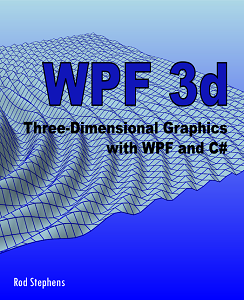
![[Draw a Pythagoras tree fractal in C#]](howto_pythagorean_tree4.png)